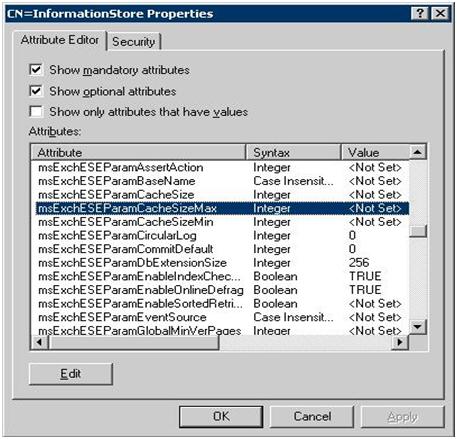Exchange Server 2007의 관리팩 설정 (SCOM 2007 R2) - 6.0.6623.0 기준 SystemCenter2009. 8. 14. 11:35
참고 사항
- 기본적으로 Exchange Server 역할에 대한 Discovery 및 Monitoring은 동작하지 않는다.
- 이는 먼저 소수의 서버에 대해 테스트를 진행한 후 전체적으로 관제를 시작하기 위함이다.
- 관리팩을 가져오면 Exchange 2007 Discovery Helper 클래스에 Exchange Server가 등록된다.
- 먼저 Exchange 2007 Discovery Helper 클래스에 정상적으로 Exchange Server가 검색되었는지를 확인한다.
모니터링 설정
1. 다음과 같은 검색 규칙에 대해 사용으로 재정의 설정을 한다.
> Exchange 2007 CCR Clustered Mailbox Server Role Discovery
> Exchange 2007 CCR Node Role Discovery
> Exchange 2007 Standalone CCR Node Discovery
> Exchange 2007 CAS Role Discovery
> Exchange 2007 Hub Transport Role Discovery
> Exchange 2007 Edge Role Discovery
> Exchange 2007 UM Role Discovery
2. Edge Server의 사이트 이름 및 포리스트 이름 변경
> 기본적으로 모든 Edge Server들은 별도의 관리 그룹으로 설정된다. (도메인 구성원이 아니기 때문에)
> Site Edge on Edge discovery 검색 규칙을 재정의해 다른 역할이 설치된 서버와 동일한 관리 그룹으로 변경한다.
> 재정의할 부분은 'AD Site Name', 'Forest DNS Name'이다. 다른 서버의 검색 결과와 동일하게 변경한다.
3. 관리팩에 의해 다음과 같은 Exchange Server 용 MP 템플릿이 추가된다.
> Exchange 2007 Client Access Server Monitoring : CAS -> Mailbox 테스트
> Exchange 2007 Intra-Organization Mail Flow Monitoring : 실제 메일 서버 간 전송 테스트
4. Exchange Server 2007의 테스트 명령이 정상적으로 동작하도록 Cmdlet을 이용해 설정한다.
> Test-OwaConnectivity
> Test-ActiveSyncConnectivity
> Test-WebServicesConnectivity
> Test-PopConnectivity
> Test-ImapConnectivity
5. 각 Exchange Server에 대해 Agent Proxy 설정
6. 원격 통합 메시징(UC) 모니터링 설정
> Exchange 2007 Test UM Connectivity Remote Voice Collection 규칙 재정의
> Exchange 2007 Test UM Connectivity Remote Voice Monitor 모니터 재정의
> 재정의 항목 중 Enabled와 Phone, UM IP Gateway를 수정한다.
> Phone 확장 번호는 다음 Cmdlet을 이용해 구독 번호 또는 자동 전화 교환 번호를 입력한다.
> Get-UMDialPlan -> AccessTelephoneNumbers 속성
> Get-UMAutoAttendant -> PilotIdentifierList 속성