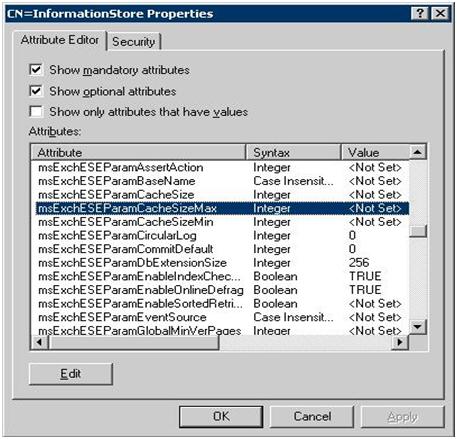SCOM 2007 OperationsManagerDW 데이터베이스 이동 SystemCenter2009. 8. 18. 15:04
Operations Manager 2007 R2에서 변경된 서비스 이름
- OpsMgr SDK Service -> System Center Data Access Service
- OpsMgr Config Service -> System Center Management Configuration
- OpsMgr Health Service -> System Center Management
Operations Manager 2007의 Data Warehouse 서버 변경(이동)
1. Operations Manager 관련 서비스 중지
- RMS의 SDK, Config, HealthService 중지
- 모든 MS의 HealthService 중지
2. Operations Manager DW 서버의 OperationsManagerDW DB, Master DB 백업
3. DW 서버의 DW 서버 구성 요소 제거
- 프로그램 추가/제거 > SCOM 2007 Reporting Server > Change >
- Modify > Data Warehouse 구성 요소 제거 (DW DB 자체는 삭제되지 않음)
4. SSMS에서 OperationsManagerDW DB 삭제
- Delete backup and restore history information for databases 체크
- Close existing connections 체크
5. 새 DW 서버에서 Operations Manager 2007 설치
- Data Warehouse 구성 요소 선택
6. 새 DW 서버에서 DW DB 제거
- SSMS 실행 > OperationsManagerDW 삭제
- Delete backup and restore history information for databases 체크
- Close existing connections 체크
7. 작업 2에서 백업해 놓은 OperationsManagerDW DB 복원
8. 새 DW 서버에 다음과 같은 로그인 생성 (SSMS)
- System Center Data Access Service Account
- Data Warehouse Action Account
- Data Reader Account
- 컴퓨터 계정의 경우 domain\computername$의 형태로 생성
9. 새 DW 서버에 각 로그인 계정의 적절한 권한 추가
- SSMS > 보안 > 로그인 > 계정 속성 > 사용자 매핑
- Data Reader Account > OperationsManagerDW의 OpsMgrReader, db_datareader 체크
- OpsMgr SDK Service > OperationsManagerDW의 OpsMgrReader, db_datareader 체크
- Data Warehouse Action Account > OperationsManagerDW의 OpsMgrWriter, db_owner 체크
10. RMS의 SDK 서비스 시작
11. Reporting Service의 데이터 원본 수정
- http://<ReportServer>/Reports 접속 > 자세한 정보 표시 > Data Warehouse Main 클릭
- 연결 문자열의 data source=<ServerName> 수정 > 적용
12. SSRS가 실행 중인 서버의 레지스트리 수정
- HKEY_LOCAL_MACHINE\Software\Microsoft\Microsoft Operations Manager\3.0\Reporting
- DWDBInstance의 값을 새 DW 서버로 변경
- 만약, DW 서버와 SCOM RS 서버가 같은 경우 키가 없으며 추가할 필요 없음
13. Operations Manager DB 수정
- SSMS > 데이터베이스 > OperationsManager > 테이블 > dbo.MT_DataWarehouse > 테이블 열기 >
- MainDatabaseServerName_16781F33_F72D_033C_1DF4_65A2AFF32CA3 의 값을 새 DW 서버로 변경
14. OperationsManagerDW DB 수정
- SSMS > 데이터베이스 > OperationsManagerDW > 테이블 > dbo.MemberDatabase > 테이블 열기 >
- ServerName 컬럼의 값을 새 DW 서버로 변경
15. 서비스 재시작
- RMS의 Config Service
- 모든 MS의 HealthService
[[검증]]
1. 콘솔에서 보고서가 정상적으로 보이는지 확인
2. MS의 가용성 > Data Warehouse SQL RS Deployed Management Pack List Request State 상태 확인
3. 이벤트 로그 확인
- 원본: Health Service Module, 분류: Data Warehouse
- 정상인 경우 31570, 31558, 31554
- OperationsManagerDW DB 접근에 문제가 있는 경우 31563, 31551, 31569, 31552