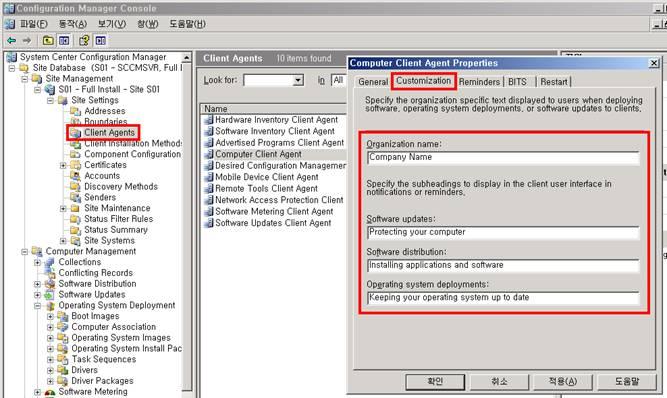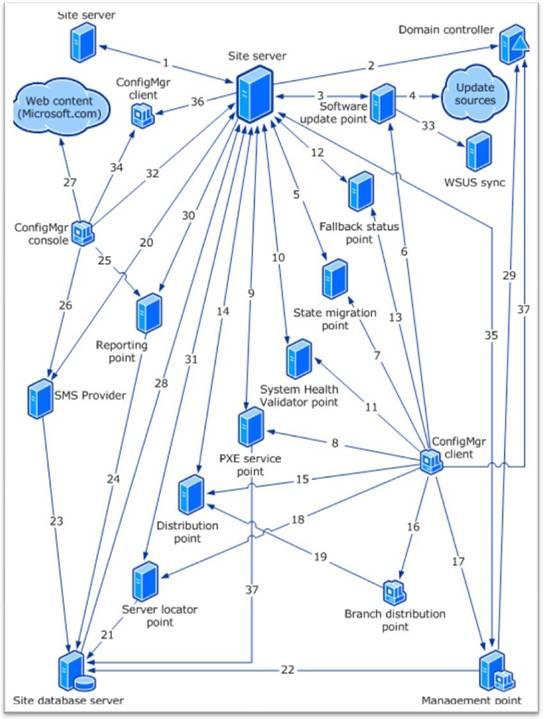1. Site Server < -- > Site Server
|
Description |
UDP |
TCP |
|
Server Message Block (SMB) |
-- |
445 |
|
Point to Point Tunneling Protocol (PPTP) |
-- |
1723 (See note 3, RAS Sender) |
2. Primary Site Server -- > Domain Controller
|
Description |
UDP |
TCP |
|
Lightweight Directory Access Protocol (LDAP) |
-- |
389 |
|
LDAP (Secure Sockets Layer [SSL] connection) |
636 |
636 |
|
Global Catalog LDAP |
-- |
3268 |
|
Global Catalog LDAP SSL |
-- |
3269 |
|
RPC Endpoint Mapper |
135 |
135 |
|
RPC |
-- |
DYNAMIC |
3. Site Server < -- > Software Update Point
(See note 6, Communication between the site server and site systems)
|
Description |
UDP |
TCP |
|
Server Message Block (SMB) |
-- |
445 |
|
Hypertext Transfer Protocol (HTTP) |
-- |
80 or 8530 (See note 4, Windows Server Update Services) |
|
Secure Hypertext Transfer Protocol (HTTPS) |
-- |
443 or 8531 (See note 4, Windows Server Update Services) |
4. Software Update Point -- > Internet
|
Description |
UDP |
TCP |
|
Hypertext Transfer Protocol (HTTP) |
-- |
80 (See note 1, Proxy Server port) |
5. Site Server < -- > State Migration Point
(See note 6, Communication between the site server and site systems)
|
Description |
UDP |
TCP |
|
Server Message Block (SMB) |
-- |
445 |
|
RPC Endpoint Mapper |
135 |
135 |
6. Client -- > Software Update Point
|
Description |
UDP |
TCP |
|
Hypertext Transfer Protocol (HTTP) |
-- |
80 or 8530 (See note 4, Windows Server Update Services) |
|
|
Secure Hypertext Transfer Protocol (HTTPS) |
-- |
443 or 8531 (See note 4, Windows Server Update Services) |
|
7. Client -- > State Migration Point
|
Description |
UDP |
TCP |
|
Hypertext Transfer Protocol (HTTP) |
-- |
80 (See note 2, Alternate Port Available) |
|
Secure Hypertext Transfer Protocol (HTTPS) |
-- |
443 (See note 2, Alternate Port Available) |
|
Server Message Block (SMB) |
-- |
445 |
8. Client -- > PXE Service Point
|
Description |
UDP |
TCP |
|
Dynamic Host Configuration Protocol (DHCP) |
67 and 68 |
-- |
|
Trivial File Transfer Protocol (TFTP) |
69 (See note 5, Trivial FTP (TFTP) Daemon) |
-- |
|
Boot Information Negotiation Layer (BINL) |
4011 |
-- |
9. Site Server < -- > PXE Service Point
(See note 6, Communication between the site server and site systems)
|
Description |
UDP |
TCP |
|
Server Message Block (SMB) |
-- |
445 |
|
RPC Endpoint Mapper |
135 |
135 |
|
RPC |
-- |
DYNAMIC |
10. Site Server < -- > System Health Validator
(See note 6, Communication between the site server and site systems)
|
Description |
UDP |
TCP |
|
Server Message Block (SMB) |
-- |
445 |
|
RPC Endpoint Mapper |
135 |
135 |
|
RPC |
-- |
DYNAMIC |
11. Client -- > System Health Validator
The client requires the ports established by the Windows Network Access Protection client, which is dependent upon the enforcement client being used. For example, DHCP enforcement will use ports UDP 67 and 68. IPSec enforcement will use ports TCP 80 or 443 to the Health Registration Authority, port UDP 500 for IPsec negotiation and the additional ports needed for the IPsec filters. For more information, see the Windows Network Access Protection documentation. For help with configuring firewalls for IPsec, see http://go.microsoft.com/fwlink/?LinkId=109499.
12. Site Server < -- > Fallback Status Point
(See note 6, Communication between the site server and site systems)
|
Description |
UDP |
TCP |
|
Server Message Block (SMB) |
-- |
445 |
|
RPC Endpoint Mapper |
135 |
135 |
|
RPC |
-- |
DYNAMIC |
13. Client -- > Fallback Status Point
|
Description |
UDP |
TCP |
|
Hypertext Transfer Protocol (HTTP) |
-- |
80 (See note 2, Alternate Port Available) |
14. Site Server -- > Distribution Point
|
Description |
UDP |
TCP |
|
Server Message Block (SMB) |
-- |
445 |
|
RPC Endpoint Mapper |
135 |
135 |
|
RPC |
-- |
DYNAMIC |
15. Client -- > Distribution Point
|
Description |
UDP |
TCP |
|
Hypertext Transfer Protocol (HTTP) |
-- |
80 (See note 2, Alternate Port Available) |
|
Secure Hypertext Transfer Protocol (HTTPS) |
-- |
443 (See note 2, Alternate Port Available) |
|
Server Message Block (SMB) |
-- |
445 |
|
|
|
|
|
|
|
Multicast Protocol |
63000-64000 |
-- |
16. Client -- > Branch Distribution Point
|
Description |
UDP |
TCP |
|
Server Message Block (SMB) |
-- |
445 |
17. Client -- > Management Point
|
Description |
UDP |
TCP |
|
Hypertext Transfer Protocol (HTTP) |
-- |
80 (See note 2, Alternate Port Available) |
|
Secure Hypertext Transfer Protocol (HTTPS) |
-- |
443 (See note 2, Alternate Port Available) |
18. Client -- > Server Locator Point
|
Description |
UDP |
TCP |
|
Hypertext Transfer Protocol (HTTP) |
-- |
80 (See note 2, Alternate Port Available) |
19. Branch Distribution Point -- > Distribution Point
|
Description |
UDP |
TCP |
|
Hypertext Transfer Protocol (HTTP) |
-- |
80 (See note 2, Alternate Port Available) |
|
Secure Hypertext Transfer Protocol (HTTPS) |
-- |
443 (See note 2, Alternate Port Available) |
20. Site Server -- > Provider
|
Description |
UDP |
TCP |
|
Server Message Block (SMB) |
-- |
445 |
|
RPC Endpoint Mapper |
135 |
135 |
|
RPC |
-- |
DYNAMIC |
21. Server Locator Point -- > Microsoft SQL Server
|
Description |
UDP |
TCP |
|
SQL over TCP |
-- |
1433 |
22. Management Point -- > Microsoft SQL Server
|
Description |
UDP |
TCP |
|
SQL over TCP |
-- |
1433 |
23. Provider -- > SQL Server
|
Description |
UDP |
TCP |
|
SQL over TCP |
-- |
1433 |
24. Reporting Point -- > SQL Server / Reporting Services Point -- > SQL Server
The reporting point and the Reporting Services point use the same ports. The Reporting Services point is applicable to Configuration Manager 2007 R2 only.
|
Description |
UDP |
TCP |
|
SQL over TCP |
-- |
1433 |
25. Configuration Manager Console -- > Reporting Point
|
Description |
UDP |
TCP |
|
Hypertext Transfer Protocol (HTTP) |
-- |
80 (See note 2, Alternate Port Available) |
|
Secure Hypertext Transfer Protocol (HTTPS) |
-- |
443 (See note 2, Alternate Port Available) |
26. Configuration Manager Console -- > Provider
|
Description |
UDP |
TCP |
|
RPC Endpoint Mapper |
135 |
135 |
|
RPC |
-- |
DYNAMIC |
27. Configuration Manager Console -- > Internet
|
Description |
UDP |
TCP |
|
Hypertext Transfer Protocol (HTTP) |
-- |
80 |
28. Primary Site Server -- > Microsoft SQL Server
|
Description |
UDP |
TCP |
|
SQL over TCP |
-- |
1433 |
29. Management Point -- > Domain Controller
|
Description |
UDP |
TCP |
|
Lightweight Directory Access Protocol (LDAP) |
-- |
389 |
|
LDAP (Secure Sockets Layer [SSL] connection) |
636 |
636 |
|
Global Catalog LDAP |
-- |
3268 |
|
Global Catalog LDAP SSL |
-- |
3269 |
|
RPC Endpoint Mapper |
135 |
135 |
|
RPC |
-- |
DYNAMIC |
30. Site Server -- > Reporting Point / Site Server -- > Reporting Services Point
The reporting point and the Reporting Services point use the same ports. The Reporting Services point is in Configuration Manager 2007 R2 only.
|
Description |
UDP |
TCP |
|
Server Message Block (SMB) |
-- |
445 |
|
RPC Endpoint Mapper |
135 |
135 |
|
RPC |
-- |
DYNAMIC |
31. Site Server -- > Server Locator Point
(See note 6, Communication between the site server and site systems)
|
Description |
UDP |
TCP |
|
Server Message Block (SMB) |
-- |
445 |
|
RPC Endpoint Mapper |
135 |
135 |
|
RPC |
-- |
DYNAMIC |
32. Configuration Manager Console -- > Site Server
|
Description |
UDP |
TCP |
|
RPC (initial connection to WMI to locate provider system) |
-- |
135 |
33. Software Update Point -- > WSUS Synchronization Server
|
Description |
UDP |
TCP |
|
Hypertext Transfer Protocol (HTTP) |
-- |
80 or 8530 (See note 4, Windows Server Update Services) |
|
Secure Hypertext Transfer Protocol (HTTPS) |
-- |
443 or 8531 (See note 4, Windows Server Update Services) |
34. Configuration Manager Console -- > Client
|
Description |
UDP |
TCP |
|
Remote Control (control) |
2701 |
2701 |
|
Remote Control (data) |
2702 |
2702 |
|
Remote Control (RPC Endpoint Mapper) |
-- |
135 |
|
Remote Assistance (RDP and RTC) |
-- |
3389 |
35. Management Point < -- > Site Server
(See note 6, Communication between the site server and site systems)
|
Description |
UDP |
TCP |
|
RPC Endpoint mapper |
-- |
135 |
|
RPC |
-- |
DYNAMIC |
|
Server Message Block (SMB) |
-- |
445 |
36. Site Server -- > Client
|
Description |
UDP |
TCP |
|
Wake on LAN |
9 (See note 2, Alternate Port Available) |
-- |
37. Configuration Manager client -- > Global Catalog Domain Controller
A Configuration Manager client does not contact a global catalog server when it is a workgroup computer or when it is configured for Internet-only communication.
|
Description |
UDP |
TCP |
|
Global Catalog LDAP |
-- |
3268 |
|
Global Catalog LDAP SSL |
-- |
3269 |
38. PXE Service Point -- > Microsoft SQL Server
|
Description |
UDP |
TCP |
|
SQL over TCP |
-- |
1433 |
39. Site Server < -- > Asset Intelligence Synchronization Point (Configuration Manager 2007 SP1)
|
Description |
UDP |
TCP |
|
Server Message Block (SMB) |
-- |
445 |
|
RPC Endpoint Mapper |
135 |
135 |
|
RPC |
-- |
DYNAMIC |
40. Asset Intelligence Synchronization Point < -- > System Center Online (Configuration Manager 2007 SP1)
|
Description |
UDP |
TCP |
|
Secure Hypertext Transfer Protocol (HTTPS) |
-- |
443 |
41. Multicast Distribution Point -- > Microsoft SQL Server(Configuration Manager 2007 R2)
|
Description |
UDP |
TCP |
|
SQL over TCP |
-- |
1433 |
42. Client status reporting host --> Client (Configuration Manager 2007 R2)
|
Description |
UDP |
TCP |
|
RPC Endpoint Mapper |
135 |
135 |
|
RPC |
-- |
DYNAMIC |
|
ICMPv4 Type 8 (Echo) or
ICMPv6 Type 128 (Echo Request) |
n/a |
n/a |
43. Client status reporting host --> Management Point (Configuration Manager 2007 R2)
|
Description |
UDP |
TCP |
|
Server Message Block (SMB) |
-- |
445 |
|
NetBIOS Session Service |
-- |
139 |
44. Client status reporting host --> Microsoft SQL Server (Configuration Manager 2007 R2)
|
Description |
UDP |
TCP |
|
SQL over TCP |
-- |
1433 |
45. Site Server < -- > Reporting Services Point (Configuration Manager 2007 R2)
(See note 6, Communication between the site server and site systems)
|
Description |
UDP |
TCP |
|
Server Message Block (SMB) |
-- |
445 |
|
RPC Endpoint Mapper |
135 |
135 |
|
RPC |
-- |
DYNAMIC |
46. Configuration Manager Console -- > Reporting Services Point (Configuration Manager 2007 R2)
|
Description |
UDP |
TCP |
|
Hypertext Transfer Protocol (HTTP) |
-- |
80 (See note 2, Alternate Port Available) |
|
Secure Hypertext Transfer Protocol (HTTPS) |
-- |
443 (See note 2, Alternate Port Available) |
47. Reporting Services Point -- > Microsoft SQL Server (Configuration Manager 2007 R2)
|
Description |
UDP |
TCP |
|
SQL over TCP |
-- |
1433 |
Notes
1 Proxy Server port This port cannot be configured but can be routed through a configured proxy server.
2 Alternate Port Available An alternate port can be defined within Configuration Manager for this value. If a custom port has been defined, substitute that custom port when defining the IP filter information for the IPsec policies.
3 RAS Sender Configuration Manager 2007 can also use the RAS Sender with Point to Point Tunneling Protocol (PPTP) to send and receive Configuration Manager 2007 site, client, and administrative information through a firewall. Under these circumstances, the PPTP TCP 1723 port is used.
4 Windows Server Update Services WSUS can be installed either on the default Web site (port 80) or a custom Web site (port 8530).
After installation, the port can be changed.
If the HTTP port is 80, the HTTPS port must be 443.
If the HTTP port is anything else, the HTTPS port must be 1 higher—for example 8530 and 8531.
5 Trivial FTP (TFTP) Daemon The Trivial FTP (TFTP) Daemon system service does not require a user name or password and is an integral part of the Windows Deployment Services (WDS). The Trivial FTP Daemon service implements support for the TFTP protocol defined by the following RFCs:
- • RFC 350—TFTP
- • RFC 2347—Option extension
- • RFC 2348—Block size option
- • RFC 2349—Time-out interval, and transfer size options
Trivial File Transfer Protocol is designed to support diskless boot environments. TFTP Daemons listen on UDP port 69 but respond from a dynamically allocated high port. Therefore, enabling this port will allow the TFTP service to receive incoming TFTP requests but will not allow the selected server to respond to those requests. Allowing the selected server to respond to inbound TFTP requests cannot be accomplished unless the TFTP server is configured to respond from port 69.
6 Communication between the site server and site systems By default, communication between the site server and site systems is bi-directional. The site server initiates communication to configure the site system, and then most site systems connect back to the site server to send back status information. Reporting points and distribution points do not send back status information. If you select Allow only site server initiated data transfers from this site system on the site system properties, the site system will never initiate communication back to the site server.
7 Ports used by distribution points for application virtualization streaming A distribution point enabled to support application virtualization can be configured to use either HTTP or HTTPS. This feature is available in Configuration Manager 2007 R2 only.
Configuration Manager Remote Control Ports
When you use NetBIOS over TCP/IP for Configuration Manager 2007 Remote Control, the ports described in the following table are used.
|
Description |
UDP |
TCP |
|
RPC Endpoint Mapping |
-- |
135 |
|
Name resolution |
137 |
-- |
|
Messaging |
138 |
-- |
|
Client Sessions |
-- |
139 |
AMT Out of Band Management Ports (Configuration Manager 2007 SP1)
When you use the out of band management feature in Configuration Manager 2007 SP1, the following ports are used.
A. Site Server <--> Out of Band Service Point
|
Description |
UDP |
TCP |
|
Server Message Block (SMB) |
-- |
445 |
|
RPC Endpoint Mapper |
135 |
135 |
|
RPC |
-- |
DYNAMIC |
B. AMT Management Controller --> Out of Band Service Point
|
Description |
UDP |
TCP |
|
Provisioning |
-- |
9971 (configurable) |
C. Out of Band Service Point --> AMT Management Controller
|
Description |
UDP |
TCP |
|
Discovery |
-- |
16992 |
|
Power control, provisioning, and discovery |
-- |
16993 |
D. Out of Band Management Console --> AMT Management Controller
|
Description |
UDP |
TCP |
|
General management tasks |
-- |
16993 |
|
Serial over LAN and IDE redirection |
-- |
16995 |
Ports Used by Windows Servers
The following table lists some of the key ports that Windows Server uses and their respective functions. For a more complete list of Windows Server services and network ports requirements, see http://go.microsoft.com/fwlink/?LinkID=123652.
|
Description |
UDP |
TCP |
|
Domain Name System (DNS) |
53 |
-- |
|
Dynamic Host Configuration Protocol (DHCP) |
67 and 68 |
-- |
|
Windows Internet Name Service (WINS) |
138 |
-- |
|
NetBIOS datagrams |
138 |
-- |
|
NetBIOS datagrams |
-- |
139 |
Connecting with Microsoft SQL Server
If you use the TCP/IP Net-Library, enable port 1433 on the firewall. Use the Hosts file or an advanced connection string for host name resolution.
If you use named pipes over TCP/IP, enable port 139 for NetBIOS functions. NetBIOS should be used only for troubleshooting Kerberos issues.
|
Note |
|
TCP/IP is required for network communications to allow Kerberos authentication. Named pipes communication is not required for Configuration Manager 2007 site database operations and should be used only to troubleshoot Kerberos authentication issues. |
By default, SQL Server uses TCP (not UDP) port 1433 to listen on TCP/IP. To change the port, run SQL Server Setup on the server, and then click Change Network Support. If SQL Server uses port 1433, the client Net-Library works. If SQL Server uses a custom port number, the client must specify that port in the Data Source Name (DSN).
Microsoft does not recommend that you enable UDP ports 137 and 138 for NetBIOS name resolution by using B-node broadcasts. Instead, you can use a WINS server or an LMHOSTS file for name resolution.
Installation Requirements for Internet-Based Site Systems
The Internet-based management point, software update point, and fallback status point use the following ports for installation and repair:
- Site server --> site system: RPC endpoint mapper using UDP and TCP port 135.
- Site server --> site system: RPC dynamic TCP ports.
- Site server < --> site system: Server message blocks (SMB) using TCP port 445.
Distribution points do not install until the first package is targeted to them. Package installations on distribution points require the following RPC ports:
- Site server --> distribution point: RPC endpoint mapper using UDP and TCP port 135.
- Site server --> distribution point: RPC dynamic TCP ports.
|
Important |
|
Before installing these site systems, ensure that the remote registry service is running on the site system server and that you have specified a site system installation account if the site system is in a different Active Directory forest without a trust relationship. For more information, see How to Configure the Site System Installation Account. |