List of issues that are fixed
Issue 1
When you migrate VMware virtual machines, the resource pools that are associated with the virtual machines are changed.
Issue 2
Hyper-V virtual machines have a status of "unsupported cluster configuration" if a node in a Windows Server 2008 Failover Cluster does not respond or has been restarted.
Issue 3
Differencing disks are lost when the following conditions are true:
- You migrate a virtual machine from a Virtual Server host.
- Multiple virtual machines share the same parent virtual hard disk file.
Issue 4
The agent status is not updated for Windows Server 2008 Failover Cluster nodes.
Issue 5
Hyper-V virtual machines in a Windows Server 2008 Failover Cluster have a status of "unsupported cluster configuration" if the cluster has a resource that has an
MSCluster_Property_Resource_Cluster_Extension_XP_Type type. This resource type is typically used by storage replication software.
Issue 6
If you add a Virtual Center server by using an account that is a member of the Enterprise Admins group, you receive the following error message when the refresh host job runs:
Error (2951) Virtual Machine Manager cannot complete the VirtualCenter action on server servername.domainname.com because of the following error: Login failed due to a bad username or password. (InvalidLogin).
This hotfix rollup also includes the fixes that are documented in the following Virtual Machine Manager 2008 update:
959596 (http://support.microsoft.com/kb/959596/ ) Description of the System Center Virtual Machine Manager 2008 update to address physical to virtual (P2V) issues
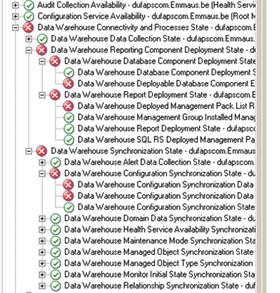
 invalid-file
invalid-file

