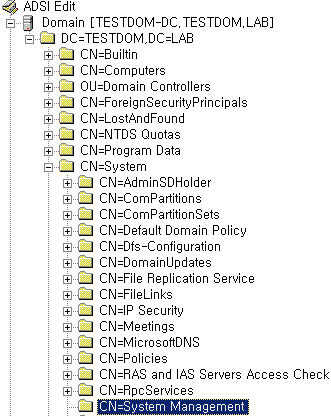1. 대상 버전이 설치된 시스템에 대한 쿼리 작성
- CM 콘솔에서 쿼리로 이동
(여기서는 Product Name과 Version을 이용하나 수집된 파일의 Version 정보를 통한 쿼리 작성도 가능하겠다.)
- 새 쿼리 생성 > Name 입력 > Object Type은 System Rource > Edit Query Statement 클릭
- General 탭에서 'Omit duplicate rows' 체크
- Result > 추가 > Attribute > Select > Attribute class : System Reource, Attribute : Name
응용프로그램의 이름에 대한 Creteria
- Creteria 탭에서 추가 > Creteria Type : Simple values > Select > Attribute class : Software Products, Attribute : Product Name
- Operator : is equal to, Value : <Product Name>
응용프로그램의 버젼에 대한 Creteria
- 추가 > Creteria Type : Simple values > Select > Attribute class : Software Products, Attribute : Product Version
- Operator : is equal to, Value : <Product Version>
- Query 생성 완료 후 CM 콘솔에서 해당 Query에 리스트가 되는지 확인
2. 설치는 되어 있으나 위 쿼리에서 리스트되지 않은 시스템에 대한 쿼리 작성
- 새 쿼리 생성 > Name 입력 > Object Type은 System Rource > Edit Query Statement
- General 탭에서 'Omit duplicate rows' 체크
- Result > 추가 > Attribute > Select > Attribute class : System Reource, Attribute : Name
- Creteria 탭에서 추가 > Creteria Type : Simple values > Select > Attribute class : Software Products, Attribute : Product Name
- Operator : is equal to, Value : <Product Name>
- 추가 > Creteria Type : SubSelected values > Select > Attribute class : System, Attribute : Name
- Operator : is not in > Browse 클릭 > 과정 1에서 생성한 쿼리 선택
3. 과정 2에서 작성한 쿼리를 이용해 Collection 생성
- 쿼리의 설정에 따라 대상 버전이 시스템에 설치되면 자동으로 Collection에서 제거된다.
4. 배포할 응용프로그램의 패키지 생성
- 소스 폴더 위치, 배포 지점, 실행 형태 등 설정
- exe 파일의 경우 해당 설치 파일의 파라미터를 확인해 설치
- msi 파일의 경우 다음과 같은 파라미터를 이용해 설치
msiexec.exe /i <Install.MSI> REINSTALLMODE=vomus REINSTALL=ALL REBOOT=ReallySuppress /q
REINSTALLMODE Property
REINSTALL Property
REBOOT Property
5. 강제 설치를 하기 위한 설정
Assign Program 페이지에서 'Yes, assign the program' 선택
참고: 설치된(수집된) 응용프로그램의 정보 확인
쿼리 작성 시 Creteria 값을 주기 위한 Attribute를 확인하기 위한 SQL 쿼리
SSMS를 열어 Configuration Manager 데이터베이스에 대해 다음 쿼리 실행
SELECT ProductId, CompanyName, ProductName, ProductVersion, ProductLanguage FROM SoftwareProduct WHERE (ProductName LIKE '%<Application>%')
 XML_Files.zip
XML_Files.zip